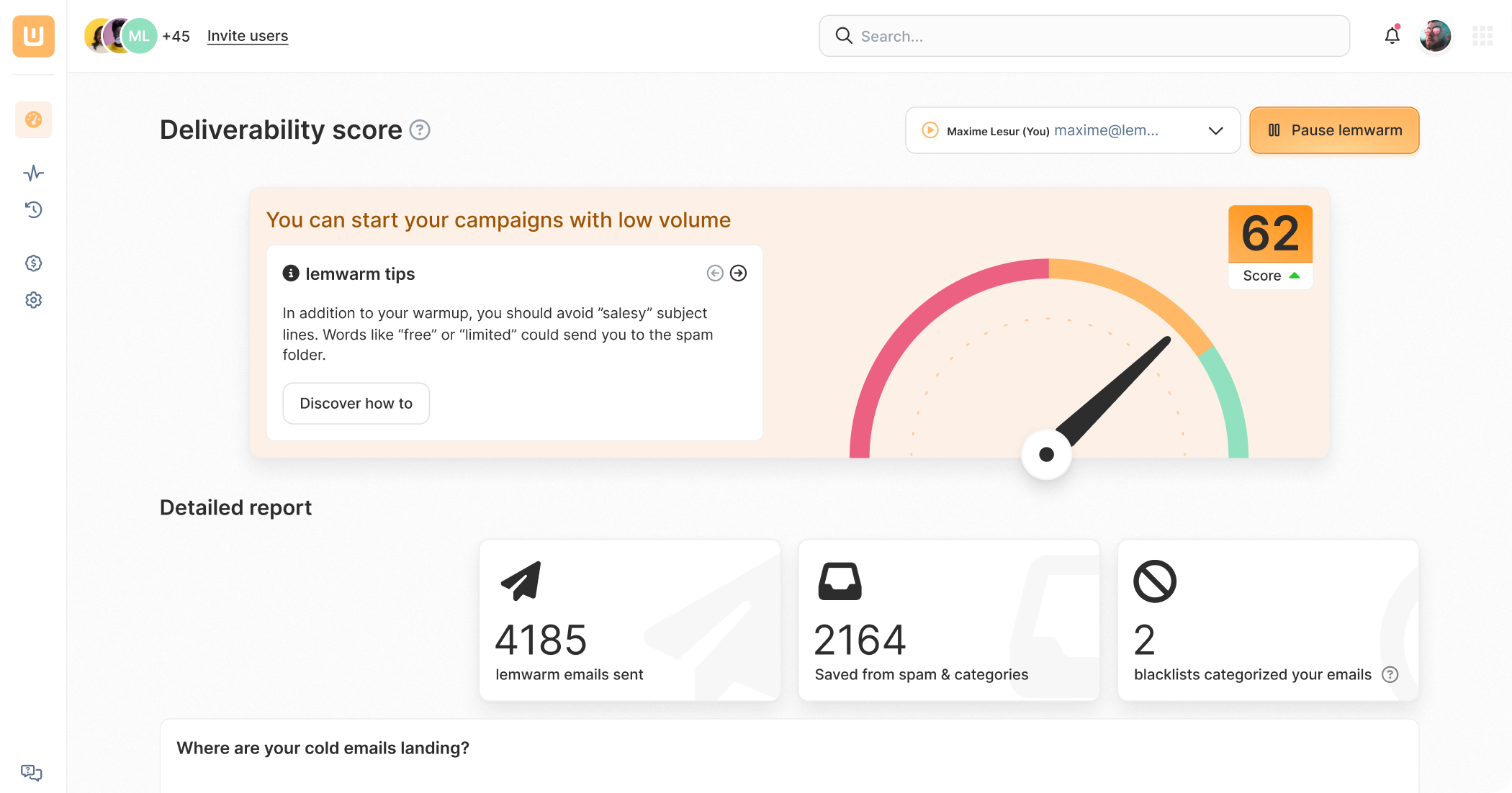Refresh this page to invite more people and get the cool gift 🔥

How to Add a SPF Record to Namecheap

A well-configured SPF record can be the difference between the inbox and spam.
SPF enhances security by letting you decide which email servers can send from your domain.
Internet service providers reward you for implementing SPF and give you better inbox placement.
If Namecheap is your domain provider, we’ll show you how to set up an SPF record in your Namecheap account.
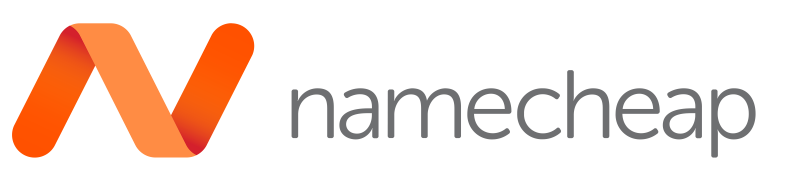
The Lowdown on SPF
SPF, which stands for Sender Policy Framework, can prevent email spoofing.
Without this email spoofing, it’s hard for criminals to commit cyber crimes like phishing attacks.
SPF lets you define which email servers can send from your domain. Typically, you’d add your email service provider’s server to your SPF, i.e., the tool you send emails with.
When an email comes in, the receiving server checks if the sending server can send emails from that domain.
If it is, then authentication is successful and the email is delivered.
If it’s not, authentication fails. In this case, the email could get rejected.
Setting up SPF is not mandatory, but it is highly recommended because of its security.
As a bonus, when email servers know you send authenticated and secure emails, you will land in the inbox more.
How to Set Up an SPF Record on Namecheap
Step 1: Check for existing SPF records
Having multiple SPF records can cause complications during authentication.
Therefore, it’s important to check for an existing SPF record.
Go to your domain provider’s DNS settings and look for records like the one below:
v=spf1 include:spf.protection.somesendingdomain.com -all
The allowed email server comes after the include tag.
So, in this case, only one sending server is allowed to send email from that domain.
While you can’t have multiple SPF records, you can add various sending servers to the same SPF record.
Here’s an example:
v=spf1 include:spf.protection.somesendingdomain.com include:_spf.google.com -all
Notice the two include tags and subsequent servers.
Now, if the SPF records look complicated, don’t worry.
Typically, your email service provider will give you the record, which you will then add to your domain’s DNS records.
Google, for example, would give you this SPF record:
v=spf1 include:_spf.google.com ~all
If you already have an SPF record, all you have to do is add the include:_spf.google.com to the existing record.
Step 2: Add the record to Namecheap
If your domain doesn’t have an SPF record, it’s time to set one up.
As mentioned above, your EPS should give you the SPF record to implement.
For example’s sake, let’s use the Google SPF record above:
v=spf1 include:_spf.google.com ~all
Now, it’s time to set it all up. You’ll have it done quickly.

- ➡️ Log in to Namecheap
- ➡️ Go to Domain list and select your domain
- ➡️ Click on the Advanced DNS tab
- ➡️ Click on Create new record
- ➡️ For Type, choose TXT
- ➡️ In the Host field, just add a single @ symbol
- ➡️ Add the SPF record above to the Value field
- ➡️ Click on the checkmark to save
Congrats on Setting up Your SPF on Namecheap 🥳
Please be aware that your record can take up to 48 hours to propagate.
You can validate it using our free deliverability checker. It checks your complete technical setup.
That means it also checks your:
- DKIM records
- MX records
- DMARC records
You should also use a custom tracking domain with your email service provider.
If you use theirs, it’s probably being used by many other customers.
Some of them will be spammers, causing the CTD to have a bad reputation.
Additionally, it’s important to warm up your email.
Warming up your email means gradually increasing sending volume and frequency. Bit by bit, your sender reputation grows, allowing your emails to avoid the spam folder.
A warm-up service like lemwarm can do this for you on autopilot.

Send emails that actually get delivered with